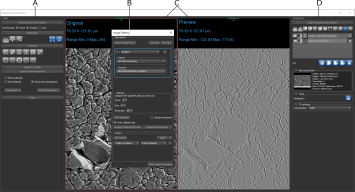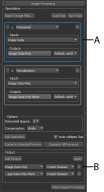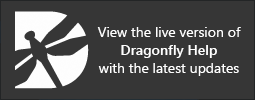Image Filtering Window
Image filtering operations are available in the Image Filtering panel, which appears in a contextual window that provides a large display area for creating previews and basic tools for manipulating previews.
Image Filtering contextual window
A. Tools panels B. Image Processing panel C. Views D. Data Properties and Settings panel
Provides basic tools for synchronizing previews with the original data, manipulating views (see Using the Manipulate Tools), adding annotations (see Annotate Tools), and adjusting window leveling (see Window Leveling) are available on the Tools panels on the left sidebar. Additional options let you select views properties (see 2D Scene's Views Properties) and probe data values (see Using the Probe Tools).
Controls for applying standard image filters and arithmetic operations to image data are available in the Image Filtering panel, shown below.
A. Operations B. Output
Provides controls for adding operations to a workflow, selecting inputs and processing settings, and previewing operations on representative dataset slices (see Filtering Images).
Provides options for selecting the required outputs from an image processing workflow and applying operations. Processing operations can be applied by one of two mechanisms — either at the input so that the original image data is modified, or at the output so that a new dataset is created.
Allows you to evaluate the effects of applying selected operations at their current settings. Previews can be synchronized with the original data for easy reference.
Provides access to imported image data and exported outputs (see Image Properties and Settings), as well as tools for evaluating filtering effects, such as line profiles and histograms (see Profiling Intensity and Plotting Histograms from Annotations).